WhatsApp is one of the most popular messaging app which allow users to share text and media files quickly. You might get hundreds of photos and videos on WhatsApp daily. All your downloaded media files are easily accessible from Gallery app and anyone can view them. Maybe you have some private files that you don't want to share with other people. You may run into trouble when a wrong person will see them.
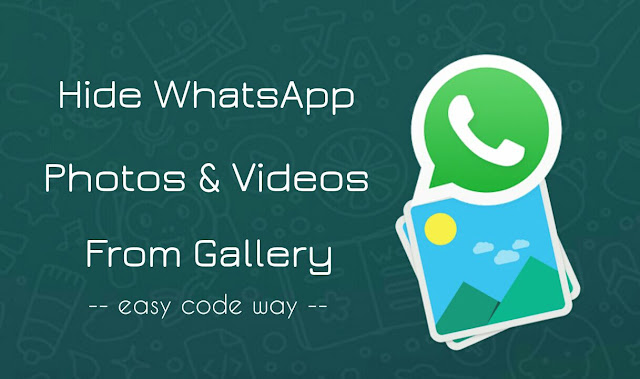
WhatsApp is still immature when it comes to user's privacy. There is no direct option to hide your chat messages and media files. Of course, you can lock WhatsApp and Gallery with app locker tools but that may not be the right solution for you. Luckily, there is another method available which can help you to hide WhatsApp media files from Gallery and good thing is, you don't need any third-party app. Here's a complete guide on this topic.
One of the oldest and evergreen method to hide files and folders in Android system is by creating a .nomedia file. Same method we will use here to hide WhatsApp photos and videos from Gallery. Let's first discuss a little about nomedia file.
Nomedia is generally an empty text file of 0KB size. When a .nomedia file is encountered by apps (such as Gallery or MX Player), they automatically skips the folder's content to index it in their library. It simply guides them that there is no media file present in that particular directory.
Here we will create a simple .nomedia file and then paste it in WhatsApp folder to hide all its data from Gallery app. All you need is a file manager like ES File Explorer. You can install it from Google Play Store for free. After that, follow these simple steps -
Now open your Gallery and boom! Your WhatsApp photos and videos will no longer there. If no changes were observed, clear the app cache and try again. Another way of creating a .nomedia file is by renaming some other files like txt. This is an alternative step if you're not using ES File Explorer.
To create a .nomedia file quickly, first create an empty text file (ideally 0KB in size) and paste it in WhatsApp folder. Then rename it to ".nomedia". In some file managers, you may need to enable the "Show file extension" option from app's settings.
In some rare cases, nomedia file will not work to hide your WhatsApp photos and videos. This is because some apps have access to the folder containing nomedia file and they can also index all its content. If same is in your case, then there is another method to hide your WhatsApp media files by renaming its folder.
All you have to do is, add dot symbol before the folder name. For example, if you wants to hide WhatsApp Images folder, then rename it to ".WhatsApp Images". Make sure to add dot symbol at the beginning. This will make your folder invisible and its content will no longer be available in Gallery and other media apps.
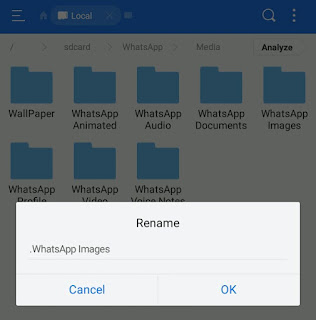
You may need to access your WhatsApp photos and videos in future, of course. To unhide them again, simply delete that .nomedia file from WhatsApp folder. Or if you have renamed that folder, then remove the dot symbol before it.
In most of the file manages, all files and folders starting with dot symbol are hidden by default. So you need to unhide them first to take further actions. For ES File Explorer, first tap the menu button (three parallel lines at the top-left corner) and then switch on the "Show hidden files" button. That's it.
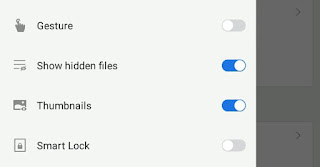
So this is how you can hide and unhide WhatsApp media files from Gallery app. No one can see them other than you and this is probably the best way to protect them. If you would like to ask something, please do share it in the comments below.
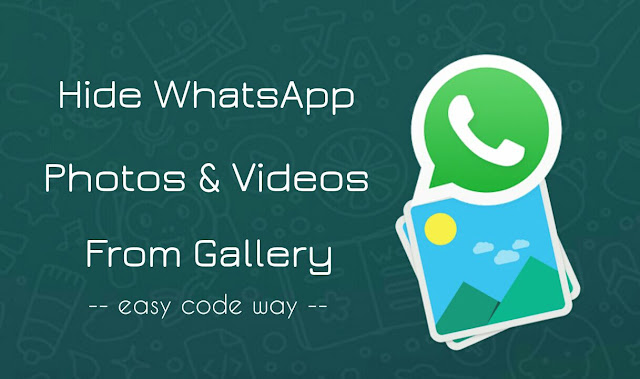
WhatsApp is still immature when it comes to user's privacy. There is no direct option to hide your chat messages and media files. Of course, you can lock WhatsApp and Gallery with app locker tools but that may not be the right solution for you. Luckily, there is another method available which can help you to hide WhatsApp media files from Gallery and good thing is, you don't need any third-party app. Here's a complete guide on this topic.
Hide WhatsApp photos and videos from Gallery
One of the oldest and evergreen method to hide files and folders in Android system is by creating a .nomedia file. Same method we will use here to hide WhatsApp photos and videos from Gallery. Let's first discuss a little about nomedia file.
Nomedia is generally an empty text file of 0KB size. When a .nomedia file is encountered by apps (such as Gallery or MX Player), they automatically skips the folder's content to index it in their library. It simply guides them that there is no media file present in that particular directory.
Here we will create a simple .nomedia file and then paste it in WhatsApp folder to hide all its data from Gallery app. All you need is a file manager like ES File Explorer. You can install it from Google Play Store for free. After that, follow these simple steps -
- First launch the ES File Explorer app and go to "Internal memory > WhatsApp > Media".
- Now tap the menu button (three dots) and then click "+New" option from the menu list.
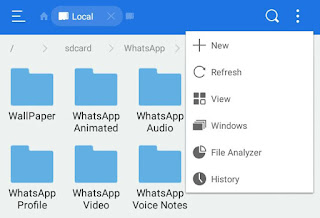
- Next, select the "File" option and change its name to ".nomedia". Make sure to add dot symbol before it.
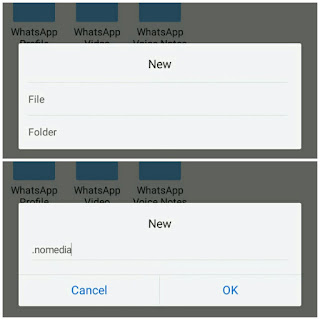
- Finally tap the "OK" button to save it.
Now open your Gallery and boom! Your WhatsApp photos and videos will no longer there. If no changes were observed, clear the app cache and try again. Another way of creating a .nomedia file is by renaming some other files like txt. This is an alternative step if you're not using ES File Explorer.
To create a .nomedia file quickly, first create an empty text file (ideally 0KB in size) and paste it in WhatsApp folder. Then rename it to ".nomedia". In some file managers, you may need to enable the "Show file extension" option from app's settings.
Alternative method - Rename WhatsApp folder
In some rare cases, nomedia file will not work to hide your WhatsApp photos and videos. This is because some apps have access to the folder containing nomedia file and they can also index all its content. If same is in your case, then there is another method to hide your WhatsApp media files by renaming its folder.
All you have to do is, add dot symbol before the folder name. For example, if you wants to hide WhatsApp Images folder, then rename it to ".WhatsApp Images". Make sure to add dot symbol at the beginning. This will make your folder invisible and its content will no longer be available in Gallery and other media apps.
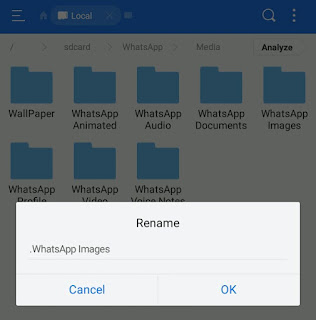
How to unhide WhatsApp media files
You may need to access your WhatsApp photos and videos in future, of course. To unhide them again, simply delete that .nomedia file from WhatsApp folder. Or if you have renamed that folder, then remove the dot symbol before it.
In most of the file manages, all files and folders starting with dot symbol are hidden by default. So you need to unhide them first to take further actions. For ES File Explorer, first tap the menu button (three parallel lines at the top-left corner) and then switch on the "Show hidden files" button. That's it.
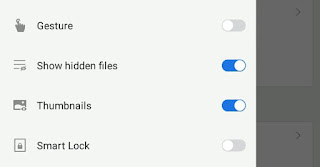
So this is how you can hide and unhide WhatsApp media files from Gallery app. No one can see them other than you and this is probably the best way to protect them. If you would like to ask something, please do share it in the comments below.

Effective way :
ReplyDeletehttps://www.youtube.com/watch?v=YCIjZRXn40g