Though Android system has an in-built feature to add screen lock with a pin or pattern password but that will lock your whole phone as well, fortunately and unfortunately. You have to unlock it every time when you wants to do something.
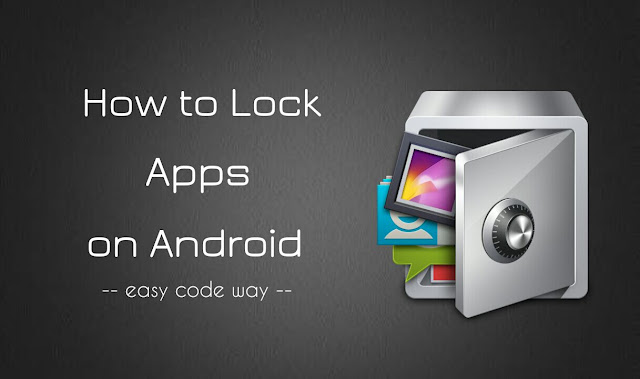
It will be more convenient to lock individual apps rather than using universal screen lock. You can use third-party applications for this task. AppLock is an amazing tool that can lock anything in your Android phone. Here’s a complete guide on how to use it. Let’s first discuss about its features.
Features of AppLock
So far, AppLock is one of the best and even most used app locker tool for Android. It has more than 100 Million downloads on Google Play Store. These are some of its features –
- Lock any type of app with a pin or pattern password security. Fingerprint lock is also there but it works only in Android 6.0 and later versions.
- Lock in-built phone features like Wi-Fi, Bluetooth, mobile data, auto sync and incoming calls.
- Schedule time to lock apps automatically. Location based lock is also available.
- Advanced security protection to prevent unnecessary uninstalling.
- Create separate profiles to organize apps.
- Hide your private pictures and videos.
- Hide AppLock icon from home screen.
- Apply fake cover to improve security.
Few drawbacks
To keep this guide unbiased, you should be aware of all the drawbacks of AppLock. Have a look at these points –
- As like other Android application, AppLock is always running in the background due to which its RAM memory usage is very high. Read this guide on how to monitor apps RAM usage in Android.
- Due to high memory usage, AppLock will drain your battery faster, obviously. It may cause heating problem in your phone if you are running out of low space. You can read our complete guide on how to monitor apps battery usage.
- There is nothing like 100% security. Locked applications can be accessed by uninstalling or force stopping the AppLock services. However, you can use advanced security protection to prevent uninstalling (we will discuss it later).
Steps to lock Android apps
First of all, you have to install AppLock from Google Play Store. Once after installing it, follow this step-by-step guide –
- Launch AppLock and draw pattern lock two times. This will be your default password to unlock AppLock and other locked applications. It’s strongly recommended to add your email address for more functions and security.

- Now find the app you want to lock (say Gallery or WhatsApp) and tap the small lock icon next to it. For tight security, make sure to lock all items under Advanced Privacy section such as Settings, Google Play Store and Install/Uninstall. (You may be asked to allow app usage permission from Settings)
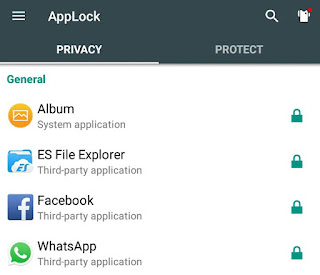
- You can also enable switch lock for Wi-Fi, Bluetooth and Auto Sync to prevent turning them on/off.

- From the options available at the bottom of the screen, you can manage profiles and setup time or location-based lock.
Now whenever you will open the locked app, a new screen will appear where you have to draw the right pattern to unlock it.
How to change password
If you wish to change the password, just open AppLock and move to Protect tab. Then expand the Security section and click Unlock Settings. Now change the unlock pattern. You can also use PIN code password which is more secure.
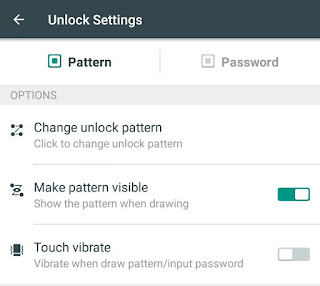
In case if you forget the password, there is an option to setup recovery process. Again go to “Protect tab → Security” and tap the Security Settings option. Here you can add security questions and email address for resetting the password.
How to hide AppLock icon from home
As like other apps, AppLock icon will also appear on home screen. However, you can easily hide it to prevent from uninstalling and unauthorized access. Follow these steps –
First open AppLock and go to “Protect tab → Magic → Hide AppLock”. Now switch on the button. Once you have hide the AppLock icon, there are two methods to open it.
- Go to Phone app and type *#*#12345#*#* in dialpad. It will automatically open the AppLock. Sometimes you need to press the call button.

- Open any of your favorite browser (e.g: Google Chrome) and go to domobile.com/applock. Now follow the link to open AppLock. This method needs an active Internet connection.

Prevent AppLock from being uninstalled directly
Even if you don’t know the password, it’s very easy to unlock the locked applications. Guess how? By uninstalling AppLock or by force stopping its services from running in the background. Once AppLock is uninstalled, there is no need to enter the password.
What if someone will try this trick in your phone? To prevent AppLock from being uninstalled by someone, you can take following actions –
- Hide the AppLock icon from home screen (We have already discussed it)
- Password protect or lock Settings – This will block the access to app settings and thus no one can uninstall AppLock.
- Lock Install/Uninstall – Now you can lock installing/uninstalling feature in your phone. To enable this protection, open AppLock and tap the small lock icon next to the Install/Uninstall option (Under Advanced Security section).
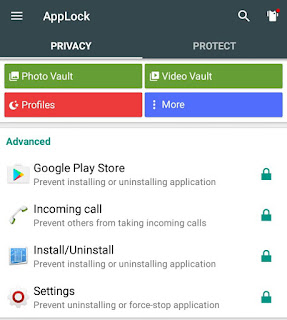
- Use Advanced Protection plugin – There is a plugin which prevents direct uninstalling of AppLock from Settings. It needs administrative rights on your phone. You can install it from Google Play Store.
So this is how you can lock and prevent unauthorized access to apps in Android. Now there is no need to worry while handing your phone to someone else. If you would like to ask something, please do share it in the comments below.