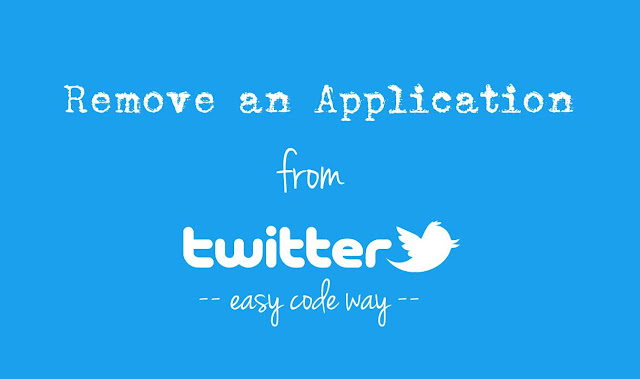
Similarly, you can connect your Twitter account with your Facebook profile (or page as well) so as to post same thing on both platforms at the same time. There is no big deal in creating a third-party app on Twitter. In fact, it’s free and anyone can create it by following Twitter’s developer guide.
Once you have authorized an app permission, it can access basic information such as your name, email address, mobile number, profile picture, tweets etc,. It can also update your profile and tweet anything on your behalf. Here’s everything you need to know about Twitter’s third-party apps and how you can revoke their access to your account.
Why you should remove third-party applications?
Some of the third-party apps can use your Twitter account for spam purpose also. Once you have authorized an application, it can post promotional tweets without your permission. You may start following and messaging unknown people by itself. Apps are always running in the background even when you are not active.
If you find these kinds of spam activities in your account, it would be probably due to the third-party app you are using. For example, there are a number of auto-followers websites available for Twitter which can help you to gain hundreds of followers instantly but you may be a victim of spam. Due to which, your account or its particular services may be blocked temporarily and permanently as well.
Steps to revoke access to an app in Twitter
Unfortunately, you can’t manage applications in Twitter mobile app and not also in mobile site. Either you have to use your computer or request a desktop site in Google Chrome browser. Once you’re all set to go, follow these simple steps –
- First open Twitter and login to your account.
- Now click your profile picture icon at the top-right corner of the screen.
- Next, click the “Settings” option from drop-down menu.
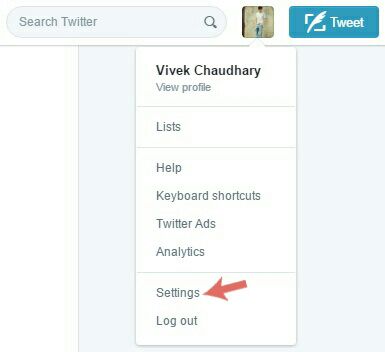
- Now move to the “Apps” tab.
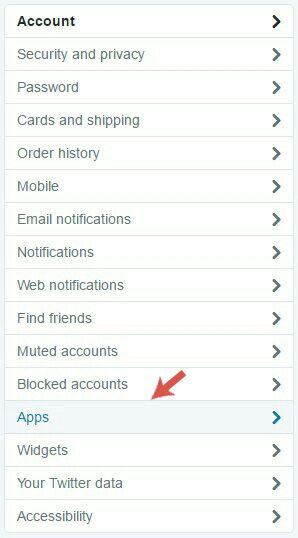
- Here find the application you want to remove and then click “Revoke access” button next to it.

Once you have removed all untrusted apps, they won’t be able to access your account. However, you can authorize them again any time.
Other security tips
Here are few essential tips you should know –
- Before authorizing any application, first read all the permission very careful and allow it only when you found it safe.
- If any third-party service is asking you for the username and password, please be cautious, as someone is try to get full access to your account.
- Never use auto bots like auto liker, auto followers and auto tweet. They may not do what they say but will surely use your account for spam purpose and due to which, you may be blocked by Twitter.
- If you think that a bad application is still connected to your account, immediately change your password.
If you would like to add something in this tutorial, please do share it in the comments. Which apps you have removed and why? Let’s know.