
To overcome this problem, Android has added a new feature in 5.0 and later versions named as “Battery Saver” mode, which let you save battery life when it’s below certain minimum limit. This feature is similar to the low-battery mode of iPhone. Here I will guide you how to use and configure this feature in right way.
What does Battery Saver mode actually do?
Battery saver mode will simply reduce device’s performance, limit vibration and most of the background data. As we all know that some Android system and other third-party apps are also running in background. So basically, they are the main culprit to drain battery life.
When battery saver mode is active, your phone will try to restrict those background data as much as possible. Moreover, it will reduce device’s performance by slowing down the animation scales. For example, when you’ll open a new window or pull down the notification tab, it will load without any transition.
In other simple words, it decreases user interface (UI) and focus more on user experience. You’ll find everything working too fast and this is how battery saver mode saves battery life. Note that, email, messaging and other apps that rely on syncing may not work unless you open them manually.
Steps to turn on battery saver mode
As already mentioned, this feature is available only in 5.0 and later versions. So if you have an older version, please update it. Now to enable this battery saver mode, follow these step-by-step guide –
- First of all, go to “Settings” and click the “Battery” option.
- Here click on the menu button (three dots at the top-right corner of the screen) and then tap “Battery saver” option.
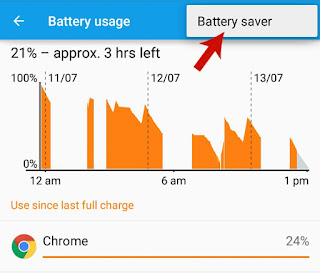
- Now switch on the button to enable it.
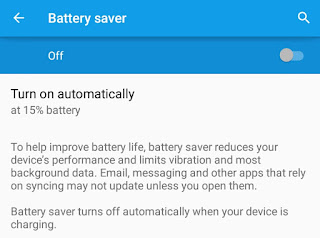
After this, you’ll find a new notification in your phone’s notification tab as shown in below picture. This is a non-removable notification which reminds you that the battery saver mode is active. If you want to turn it off, simply click “Turn off battery saver” button.
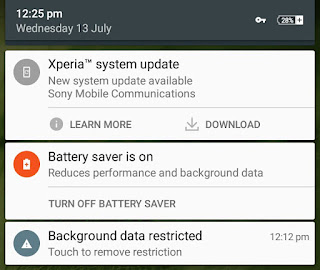
Apart from enabling it manually, you can also turn it on automatically. To do this, go back to the battery saver mode settings page and tap “Turn on automatically” option. From the drop-down menu, select the battery percent limit.
Unfortunately, you can’t select this limit as per your own choice. For example, you can’t select 50% limit. There are three options only which are “never”, “at 5% battery” and “at 15% battery”. To use it at different limit, you’ve to enable it manually.
Now whenever your battery is below threshold limit, your phone will automatically turn on this feature. Note that, battery saver mode will turn off automatically when your device is charging.
Other battery saver modes
Some manufacturers also provide their own battery saver modes. For example, Samsung offers an “Ultra Power Saving Mode” and HTC offers an “Extreme Power Saving Mode“. While on the other hand, Sony provides two battery saver modes named as “Stamina Mode” and “Low-Battery Mode“, which I had already discussed in my previous articles. Their only aim is to reduce device’s performance, limit background data and to disable all power-consuming features and settings.
Apart from using these battery saver modes, there are a couple of third-party apps available on Google Play Store for free which claim to save more battery life. You can also try them. But in my advice, why to use them when we’ve other official and in-built tools. So use these features only.
Here are few more essential tips to save your Android battery life from draining.
- Turn off all wireless and connectivity features like GPS, mobile data, Bluetooth, NFC, Wi-Fi and Hotspot.
- Remove all extra widgets and live wallpapers.
- Don’t use camera for a longer time.
- Don’t play games, music and videos.
- Reduce screen brightness.
- Also read: How to prevent Android battery from overheating
This is how you can make use of battery saver modes to save your Android battery life. If you’ve any doubts, please drop them in the below comment box. Stay tuned for more interesting tutorials. Is there any other way you know?