The most awkward thing about surfing Internet is the slow speed. Although speed depends on number of factors like server respond time, image quality, your internet speed, CSS, JavaScript etc., but these thing are default and we can't alter any of them. Apart from all these things, ads plays an important role. To many advertisements can adversely affect the loading time of webpage.
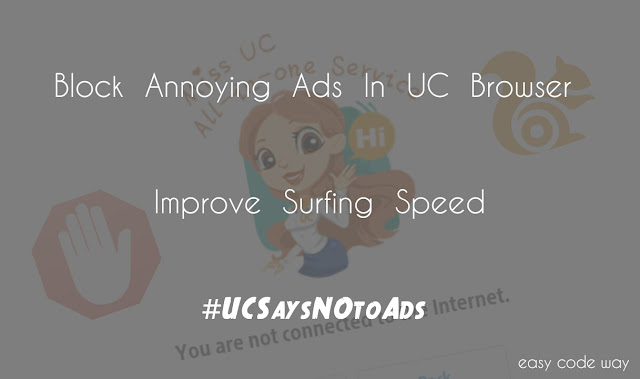
I have seen tons of websites using number of advertising networks especially news websites. They are very very slow to load and the most irritating part is to load them on 2G internet connection. Oh! It really sucks. On the other hand, many websites uses pop up and sticky advertisements which again ruin user experience.
The ultimate solution to this problem is to block all annoying ads. If I'll talk about computer browsers like Chrome and Mozilla Firefox then there are number of add-ons or extensions available using which you can block any type of ad as per your own choice but what for Android users?
UC browser can rescue you from this problem. Most probably, you've already installed it in your Android phone. If not then go and download it now from Google play store. I think you don't need any explanation on how to install it. Basically, this tutorial is a combination of two parts. First of all, we will block ads with UC browser add-on and then we will turn on text only webpage format to improve more user experience. This will boost up your surfing speed. Now lets see how to do this.
Before moving to the steps, first tell me what do think about add-ons? In simple words, add-ons are the sub-program that has been or can be added to pre-existing program (here it refers to the UC browser). Add-ons are also known as extensions. In this method, we will use UC browser add-on to block ads. Below are the step by step instructions to do this.
Adblocking records: This section will show you how many ads you've blocked. As you can see in above picture, I have blocked around 0 pop up and 33 page ads.
Most blocked websites: As name itself speaks, this will filter out all websites whose ads are blocked maximum number of time. You can also clear all this data any time.
Must Read: Top 10 useful tricks and tips for UC browser
As already mentioned, images also affect webpage load time. Imagine how it would be to remove all these images? Definitely this will boost up your surfing speed. Sounds good? Hm. UC has in-built feature using which you can prevent browser to load images. You can use this feature while reading blogs or news articles. In shorts, you can use it anywhere where you don't want to see images. Interesting thing is, you can also reduce the quality of images. To turn on this feature, follow below steps -
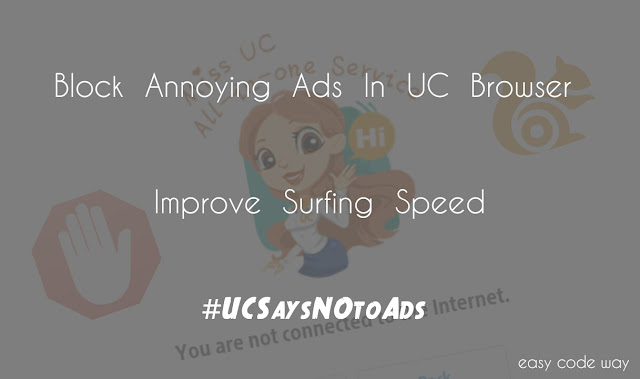
I have seen tons of websites using number of advertising networks especially news websites. They are very very slow to load and the most irritating part is to load them on 2G internet connection. Oh! It really sucks. On the other hand, many websites uses pop up and sticky advertisements which again ruin user experience.
The ultimate solution to this problem is to block all annoying ads. If I'll talk about computer browsers like Chrome and Mozilla Firefox then there are number of add-ons or extensions available using which you can block any type of ad as per your own choice but what for Android users?
UC browser can rescue you from this problem. Most probably, you've already installed it in your Android phone. If not then go and download it now from Google play store. I think you don't need any explanation on how to install it. Basically, this tutorial is a combination of two parts. First of all, we will block ads with UC browser add-on and then we will turn on text only webpage format to improve more user experience. This will boost up your surfing speed. Now lets see how to do this.
Block Ads With UC Browser Add-on
Before moving to the steps, first tell me what do think about add-ons? In simple words, add-ons are the sub-program that has been or can be added to pre-existing program (here it refers to the UC browser). Add-ons are also known as extensions. In this method, we will use UC browser add-on to block ads. Below are the step by step instructions to do this.
- First of all, open UC Browser and click on option menu button (three parallel lines along the bottom of screen).
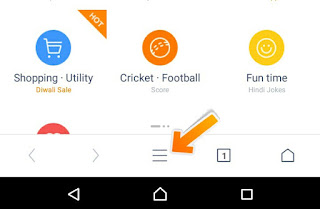
- Now click on "Add-ons" option.
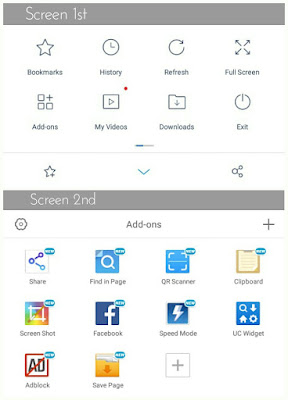
- Here you'll find all default add-ons which are pre-installed. Find "Adblock" here and open it. If there is no Adblock add-on then click on plus icon and install it from ucweb.
- After this, a window will open. Now move the buttons available next to "Switch" & "Powerful ad blocking" option and you've done it.
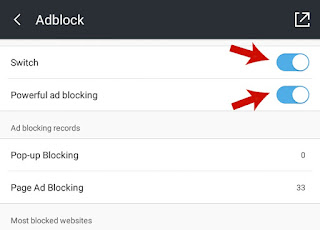
Adblocking records: This section will show you how many ads you've blocked. As you can see in above picture, I have blocked around 0 pop up and 33 page ads.
Most blocked websites: As name itself speaks, this will filter out all websites whose ads are blocked maximum number of time. You can also clear all this data any time.
Must Read: Top 10 useful tricks and tips for UC browser
Improve Surfing Speed By Text-Only Feature
As already mentioned, images also affect webpage load time. Imagine how it would be to remove all these images? Definitely this will boost up your surfing speed. Sounds good? Hm. UC has in-built feature using which you can prevent browser to load images. You can use this feature while reading blogs or news articles. In shorts, you can use it anywhere where you don't want to see images. Interesting thing is, you can also reduce the quality of images. To turn on this feature, follow below steps -
- Again open UC and click on option menu button.
- Now scroll left and click "Settings".
- Here you'll find "Text-Only" option. Simply move the button available next to it and turn it on.

- Instead of disabling image, if you want to reduce its quality then click on "Browsing Settings".
- Now click "Image Quality" option and choose any quality. You have 4 options of text only, low, medium and high quality.



Leave A Comment