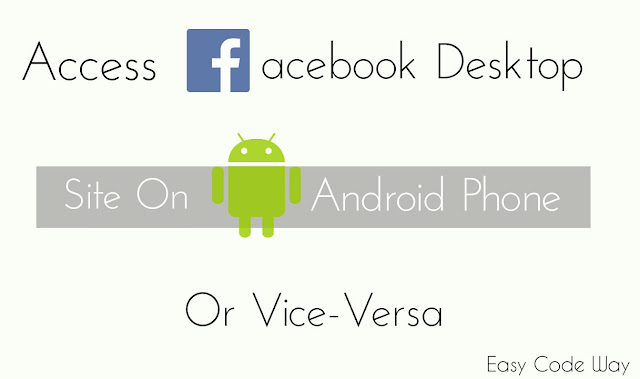
There comes a time in your life when you need to switch Facebook full desktop site on your android phone or Facebook mobile version on your computer. However there isn’t any official way to switch between these versions. I think it is because of layout or data usage problem. Using incorrect version on any device may lead to layout distortion or high data usage. After a long research of 1 hour, I had found various manual ways which can help you to do this.
Access Facebook Full Desktop Site On Android
First of all let me tell you the main reason behind using Desktop site on mobile phone. Desktop site provide Complete Structure and More Functionality. However some of the features may be hidden in mobile version. In case of Facebook, it’s a long list and if you are Developer or Group/Page manager, list goes on. Coming back to the point, there are 2 different ways you can try. I prefer to use Google Chrome for it. If you don’t have, then please go to play-store for download.
1. Use home.php Method
This is one of the official way ( and one of my favorite too ) which work easily in almost all browsers. However some of the browsers like UC & Opera can adjust layout to fit screen. Follow below instructions –
Simply go to google chrome and add “/home.php” after Facebook URL. Final web address will look like this:
https://www.facebook.com/home.php
Make sure that you have used “www”, otherwise it will not work and automatically redirect you to the default android mobile version. If login page appear, then sign in first & try again. Once you are switched to desktop view, all followed links will be opened in same version. As you close window, changes will vanish and you have to add home.php again next time.
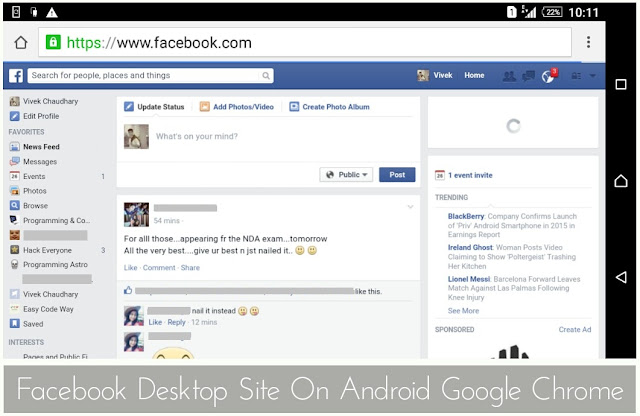
2. Use Inbuilt “Request Desktop Site” Feature
This method work in all popular browsers. I am using google chrome here. Being a part of google, chrome is most loved browser so far and provide variety of inbuilt functions to help normal users as well as developer. One of most loved feature is “Request Desktop Site” option which let you move from mobile version to desktop directly in one click.
First open browser normally and then click on option button ( three dots available right to the site URL tab ). After this a long menu list will appear. Find and Click “Request Desktop Site” option as shown in below picture. Simple “tick mark” the button next to it.

Now go to normal Facebook site www.facebook.com and boom. See the magic.
Access Facebook Mobile Site On Computer
So how & why it is necessary to use mobile site on computer ? One of the biggest factor is “less data usage“. Yes it’s true. Comparing to desktop sites, mobile sites have less graphics and are easy to load. Same applies to Facebook. Here I have collected 2 different ways you can try –
1. Use m. Mobile Version
Generally m. refers to the mobile URL of any website. We will be using this on Facebook domain. Simply go to login page and add “m.” before site URL. Final link will look like this –
Don’t add “www” before “m.”. After this wait until page is completely loaded. Using this method you will be redirected to android mobile version of Facebook which will look something like in below picture.
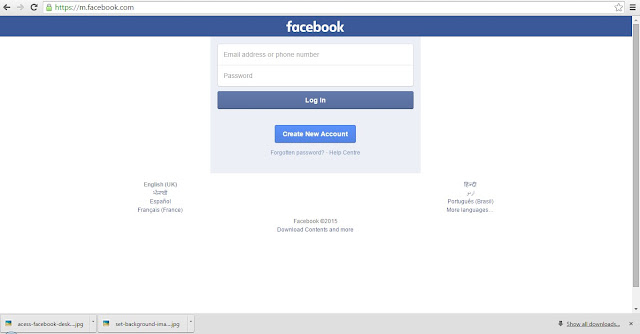
2. Use mbasic Mobile Version
As like “m.”, “mbasic” is another mobile version. This will provide the oldest simple format of Facebook as shown in below picture –
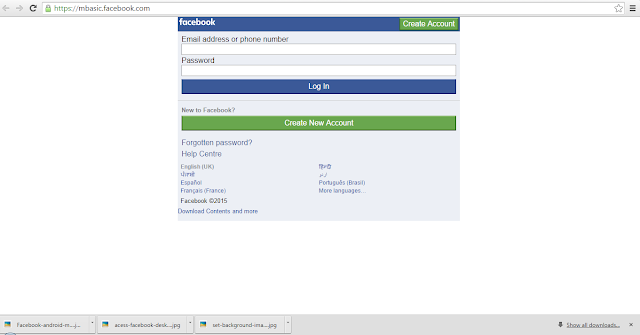
Now you may wonder about how I do that. It’s simple and same as we use “m.” method. Simply add mbasic before site address. Final address will look like this –
Again don’t add “www” before it. This method will redirect you to the simplest layout fb format ( having no extra graphics ) which can surely help to reduce data usage.
So this is all about how to use Facebook mobile version on computer or vice-versa. Hope it works for you. Choose any one method which suits you best and enjoy. If you have any query, please ask me in below comment form. What other helpful results did you find using this trick? Let me know!