Instagram, which is a popular photo-sharing app, allow users to take photos and share them with their friends, family members and other followers instantly. If your Instagram feed is full of amazing photos, you have probably looked for a way to save them in your phone memory.
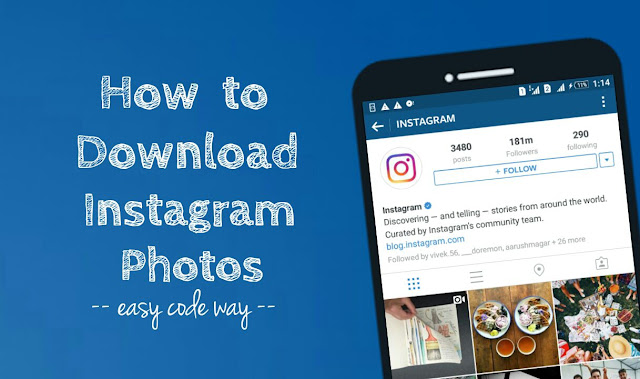
Well you might have noticed that there is no option or official way to download photos directly. In fact, Instagram do so in order to protect the copyright law. However, this can be a painful situation for you. There are a couple of other methods by which you can download Instagram photos in your Android phone and this is what I am going to discuss here.
Instagram is also a very good photo editor app. Many people use it as their primary choice. There are more than 40+ awesome filters you can apply on your photos. Furthermore, you can also adjust other editing settings such as brightness, contrast, saturation, sharpness etc.,
Earlier it was pretty much easy to save the edited photos on Instagram. Actually, you don't have to do anything. Just edit the photo and post it as usual. After that, Instagram automatically saves it in your phone's internal memory or SD card. Now in latest Instagram update, you might have noticed that this old method doesn't work anymore. Here's all what you need to do -
Instagram has stopped saving edited photos automatically in order to save your phone's internal memory. However, if you still want to save them, you have to enable an option for it. Here's a step-by-step guide -
The above method was only to save your own edited photos on Instagram. Now consider a slightly different scenario: What if you wish to download your friend's photos also. Here are 3 different ways to do this -
Another way to save Instagram photos in your phone is by taking screenshots. This is an evergreen method which works for all users. You just have to take a screenshot of app's screen. Here's a step-by-step guide -
Again open the Instagram app and open the photo you wish to save. Now tap and hold the power and volume down buttons at the same time. Alternatively, if you're using Android's Lollipop version, tap and hold the power button for few seconds and then click "Take screenshot" option.
All screenshots will be saved in your phone's internal memory. You can also view them in Gallery or other media app. Note that, as screenshot will capture everything in your phone's screen, so now you have to crop it to get the right photo.
Either use your phone's built-in photo editor tool or install other third-party apps such as Pics Art and Pixlr Express, which are available on Google Play Store for free.
This is one of the unique way I have discovered. We all know that Instagram can be accessed directly from the website but as like in app, there is no option to download the photos directly. Moreover, the browser's image copy action also doesn't work there. For example, if you'll long tap the image, you will not find any option to open it in new tab.
Viewing the source code of webpage can solve the problem here. Basically our aim is to get the main URL of photo from where it's very easy to download it. Here's a step-by-step instructions -
There are a couple of third-party apps and websites available which can help you to download the Instagram photos directly. InstaSave, as name itself suggests, is one such app which can save multiple Instagram photos simultaneously. You can install this app from Google Play Store for free.
Speaking frankly, I have never used any third-party services to download the Instagram photos. Most of the apps and websites will either ask you to complete the login process or you have to give an app permission to your Instagram account, so there is a risk of security and this is the main reason why I don't recommend you to use them.
These are some of the best and easy methods to download Instagram photos in Android phone. Now it's all up to you which method you'll use. If you have any doubts, fell free to drop them in the comments. Is there any other better way you know?
Disclaimer: This tutorial isn't affiliated with Instagram in any way. Please don't use another person's work for your interest without taking permission from the owner. Also, make sure to give a proper attribute to the original artist when sharing someone's work. Respect the copyright law.
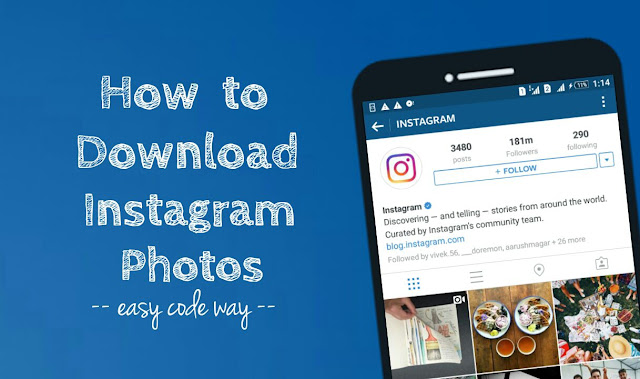
Well you might have noticed that there is no option or official way to download photos directly. In fact, Instagram do so in order to protect the copyright law. However, this can be a painful situation for you. There are a couple of other methods by which you can download Instagram photos in your Android phone and this is what I am going to discuss here.
How to save your own edited photos
Instagram is also a very good photo editor app. Many people use it as their primary choice. There are more than 40+ awesome filters you can apply on your photos. Furthermore, you can also adjust other editing settings such as brightness, contrast, saturation, sharpness etc.,
Earlier it was pretty much easy to save the edited photos on Instagram. Actually, you don't have to do anything. Just edit the photo and post it as usual. After that, Instagram automatically saves it in your phone's internal memory or SD card. Now in latest Instagram update, you might have noticed that this old method doesn't work anymore. Here's all what you need to do -
Turn on "Save Original Photos" setting
Instagram has stopped saving edited photos automatically in order to save your phone's internal memory. However, if you still want to save them, you have to enable an option for it. Here's a step-by-step guide -
- First of all, turn on the data traffic (mobile data or Wi-Fi) and launch Instagram app.

- Now go to your profile (or account) and click the menu button (three dots at the top-right corner of the screen).
- Here switch on the "Save Original Photos" button under Settings section.
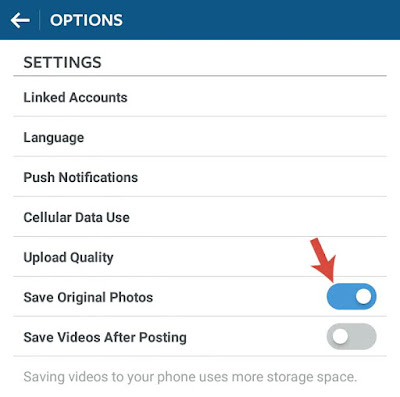
- Make sure that you have latest version of Instagram app. If not, then update it from Google Play Store.
- Make sure that data traffic is turned on when you are posting the photo. Note that, photos will be saved only when they are published on your account.
- Make sure that you have enabled "Save Original Photos" setting correctly.
How to download another person's photos on Instagram
The above method was only to save your own edited photos on Instagram. Now consider a slightly different scenario: What if you wish to download your friend's photos also. Here are 3 different ways to do this -
Take Screenshots
Another way to save Instagram photos in your phone is by taking screenshots. This is an evergreen method which works for all users. You just have to take a screenshot of app's screen. Here's a step-by-step guide -
Again open the Instagram app and open the photo you wish to save. Now tap and hold the power and volume down buttons at the same time. Alternatively, if you're using Android's Lollipop version, tap and hold the power button for few seconds and then click "Take screenshot" option.
All screenshots will be saved in your phone's internal memory. You can also view them in Gallery or other media app. Note that, as screenshot will capture everything in your phone's screen, so now you have to crop it to get the right photo.
Either use your phone's built-in photo editor tool or install other third-party apps such as Pics Art and Pixlr Express, which are available on Google Play Store for free.
View source code in browser
This is one of the unique way I have discovered. We all know that Instagram can be accessed directly from the website but as like in app, there is no option to download the photos directly. Moreover, the browser's image copy action also doesn't work there. For example, if you'll long tap the image, you will not find any option to open it in new tab.
Viewing the source code of webpage can solve the problem here. Basically our aim is to get the main URL of photo from where it's very easy to download it. Here's a step-by-step instructions -
- First launch the Google Chrome app in your Android phone.
- Now open Instagram website and login to your account.
- Find the photo you wish to download and open it in new tab.
- Now you have to edit the URL of webpage. Simply add "view-source:" before it and then tap Go button. (See below picture)

- In the source code, you have to find the photo URL. To search it quickly, click the Chrome's menu button (three dots) and then tap "Find in page" option.
- In the search box, type "og:image" and hit search button. Actually, og:image is a Facebook open graph meta tag which is used to fetch the correct image from a web page.

- After this, copy the URL under "content" section and open it in new tab.

- Now long-tap the photo and click "Save Image" option. That's it.

Use third-party apps
There are a couple of third-party apps and websites available which can help you to download the Instagram photos directly. InstaSave, as name itself suggests, is one such app which can save multiple Instagram photos simultaneously. You can install this app from Google Play Store for free.
Speaking frankly, I have never used any third-party services to download the Instagram photos. Most of the apps and websites will either ask you to complete the login process or you have to give an app permission to your Instagram account, so there is a risk of security and this is the main reason why I don't recommend you to use them.
These are some of the best and easy methods to download Instagram photos in Android phone. Now it's all up to you which method you'll use. If you have any doubts, fell free to drop them in the comments. Is there any other better way you know?
Disclaimer: This tutorial isn't affiliated with Instagram in any way. Please don't use another person's work for your interest without taking permission from the owner. Also, make sure to give a proper attribute to the original artist when sharing someone's work. Respect the copyright law.

Leave A Comment