Facebook is one of the most used and even most loved social networking site. It has millions of active users. Within single account, you can easily manage your personal profile along with your business pages and groups. But still there are many people who have more than one account. Facebook doesn't support any kind of fake activities and that's why, it doesn't allow users to create duplicate accounts. To support this cause, Facebook even ban fake users. Automated bots are working 24/7 to hunt spam activities.
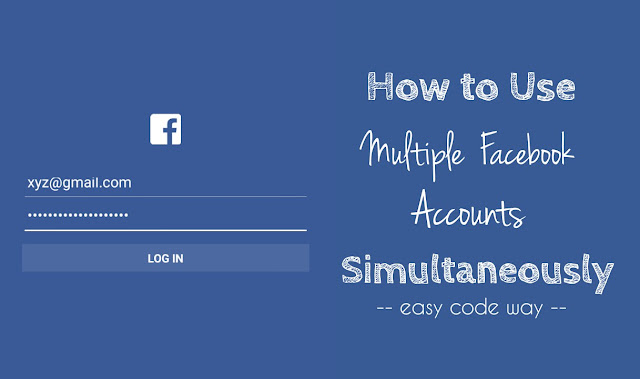
Coming back to the main topic, as we all know that we can login only one Facebook account at a time in a particular browser or app, then how to use multiple Facebook accounts simultaneously? Unfortunately, there is no official way to switch between different accounts on Facebook as like it is in case of Twitter and Google.
Of course, it's a tedious task to logout and login again with different account each time. Imagine yourself doing this. This will waste your precious time and Internet data as well. If you also have multiple accounts on Facebook for some personal reasons and want to know to how use all of them simultaneously, then this tutorial is especially for you. Here are 4 easy ways to do this and you can use any of them.
"Incognito mode", also know as "private mode", is a private feature in web browsers which let you surf Internet anonymously without saving the history and web cache.
Each time you sign in to your Facebook account, normal browser will automatically save your username, password, cache and other site cookies. It will also add your visited pages in history. Next time, you don't need to login again. In case of incognito mode, this is completely opposite. It doesn't save any browsing history and you're more like in your private bathroom.
Apart from regular browser, you can use incognito mode to login to your second Facebook account. To activate this in Google Chrome, follow these steps -
For desktop browser, open Chrome and click menu button (three horizontal lines at the top-right corner of the screen). Now click "New incognito window" option. Alternatively, you can press Ctrl + Shift + N (for Windows) or Cmd + Shift + N (for Mac) keyboard shortcut keys.
For Android app, first open Google Chrome and then click menu button (three dots). After this, click "New incognito tab" option. Now screen will go black and a new window will open showing "You've gone incognito." message. (see below picture)
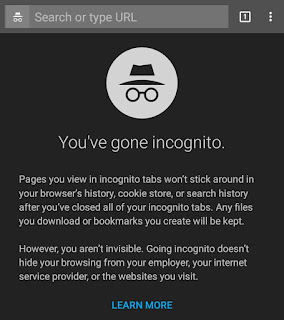
Note: After closing the incognito tab, you need to login again as this mode prevent your browser to remember which account you're signed in earlier.
If you're using any other browser, you can read this wikiHow article to activate incognito mode in it.
Another way to use multiple Facebook accounts simultaneously is by creating separate user profiles in Google Chrome. Unfortunately, this feature isn't available in Chrome's Android app but if you're using desktop version, you can create any number of users. Each user will have its own browsing history, settings, bookmarks and themes. In simple words, they all will hold separate identity and thus you can easily manage your multiple Facebook accounts at the same time.
To create these user profiles, first open Google Chrome and click menu button (again three horizontal lines). Now click "Settings" option. Scroll down and click "Add person" button under People section.
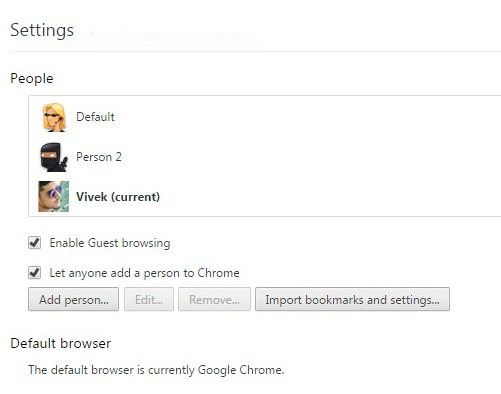
Now a pop up box will appear. Here type the user name and choose a picture. Make sure to tick mark "Create a desktop shortcut for this profile" option. Finally click "Create" button and you've done it.
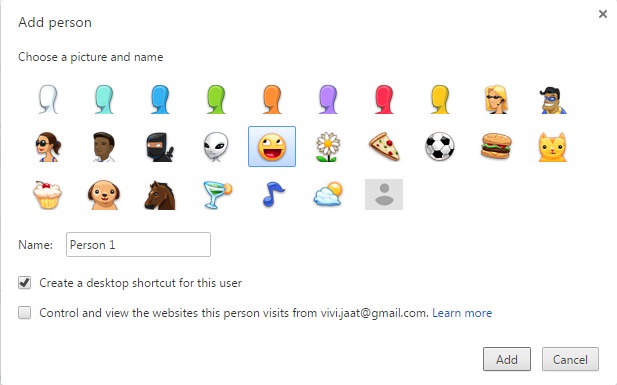
Now go to the desktop, open the newly created Chrome profile and login to your Facebook account. In this same way, you can easily create any number of users.
Good thing about Facebook is that, it provide separate app for each user. For example, those who have low 2G internet connection can use Facebook Lite app. On the other hand, normal users having good Wi-Fi connection can use default Facebook app to get most out of user experience. If you've a verified page or profile, you can use Mentions app and if you want to chat with someone, you can use Facebook Messenger. Different apps make it easier to manage multiple Facebook accounts at the same time and separately. All these applications are available on Google Play Store and you can install them directly.
Last but not least, you can use different browsers to manage your multiple Facebook accounts simultaneously. There are number of web browsers available for both desktop and mobile platform. Some of the most popular one are Google Chrome, Mozilla Firefox, Opera, Internet Explorer (undoubtedly, the slowest of all), Safari and UC browser. You can download all of them from their official website or from your phone's App Store.
If you know any other better way to use multiple Facebook accounts at the same time, please share it in the comments. Stay tuned for more interesting tutorials. Love and blessings!
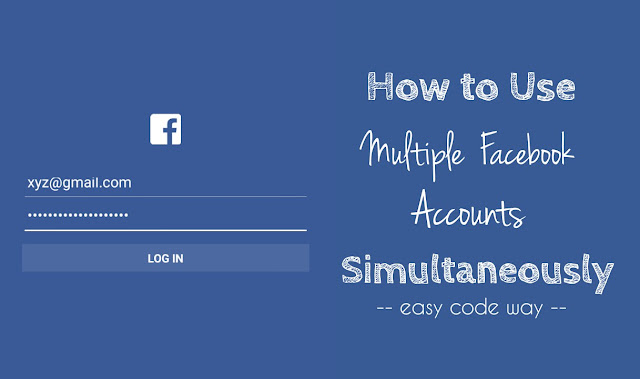
Coming back to the main topic, as we all know that we can login only one Facebook account at a time in a particular browser or app, then how to use multiple Facebook accounts simultaneously? Unfortunately, there is no official way to switch between different accounts on Facebook as like it is in case of Twitter and Google.
Of course, it's a tedious task to logout and login again with different account each time. Imagine yourself doing this. This will waste your precious time and Internet data as well. If you also have multiple accounts on Facebook for some personal reasons and want to know to how use all of them simultaneously, then this tutorial is especially for you. Here are 4 easy ways to do this and you can use any of them.
1. Use incognito mode
"Incognito mode", also know as "private mode", is a private feature in web browsers which let you surf Internet anonymously without saving the history and web cache.
Each time you sign in to your Facebook account, normal browser will automatically save your username, password, cache and other site cookies. It will also add your visited pages in history. Next time, you don't need to login again. In case of incognito mode, this is completely opposite. It doesn't save any browsing history and you're more like in your private bathroom.
Apart from regular browser, you can use incognito mode to login to your second Facebook account. To activate this in Google Chrome, follow these steps -
For desktop browser, open Chrome and click menu button (three horizontal lines at the top-right corner of the screen). Now click "New incognito window" option. Alternatively, you can press Ctrl + Shift + N (for Windows) or Cmd + Shift + N (for Mac) keyboard shortcut keys.
For Android app, first open Google Chrome and then click menu button (three dots). After this, click "New incognito tab" option. Now screen will go black and a new window will open showing "You've gone incognito." message. (see below picture)
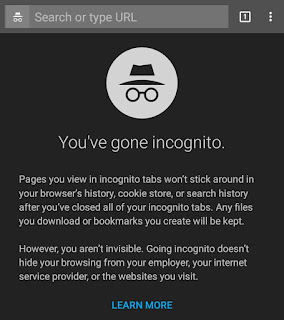
Note: After closing the incognito tab, you need to login again as this mode prevent your browser to remember which account you're signed in earlier.
If you're using any other browser, you can read this wikiHow article to activate incognito mode in it.
2. Create separate user profiles in Chrome
Another way to use multiple Facebook accounts simultaneously is by creating separate user profiles in Google Chrome. Unfortunately, this feature isn't available in Chrome's Android app but if you're using desktop version, you can create any number of users. Each user will have its own browsing history, settings, bookmarks and themes. In simple words, they all will hold separate identity and thus you can easily manage your multiple Facebook accounts at the same time.
To create these user profiles, first open Google Chrome and click menu button (again three horizontal lines). Now click "Settings" option. Scroll down and click "Add person" button under People section.
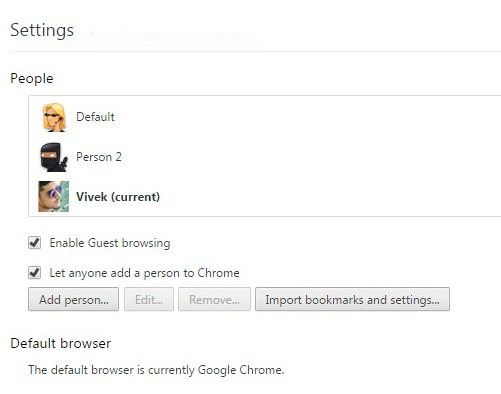
Now a pop up box will appear. Here type the user name and choose a picture. Make sure to tick mark "Create a desktop shortcut for this profile" option. Finally click "Create" button and you've done it.
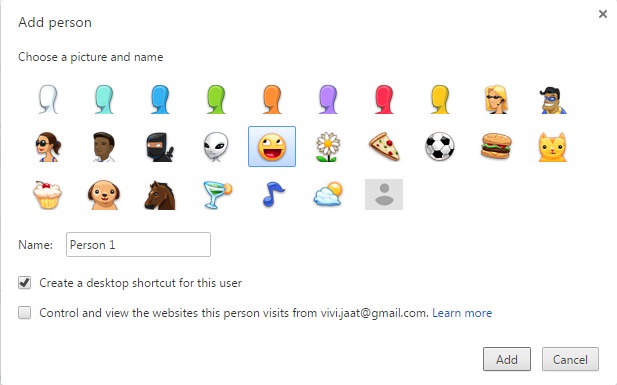
Now go to the desktop, open the newly created Chrome profile and login to your Facebook account. In this same way, you can easily create any number of users.
3. Use different apps
Good thing about Facebook is that, it provide separate app for each user. For example, those who have low 2G internet connection can use Facebook Lite app. On the other hand, normal users having good Wi-Fi connection can use default Facebook app to get most out of user experience. If you've a verified page or profile, you can use Mentions app and if you want to chat with someone, you can use Facebook Messenger. Different apps make it easier to manage multiple Facebook accounts at the same time and separately. All these applications are available on Google Play Store and you can install them directly.
4. Use different browsers
Last but not least, you can use different browsers to manage your multiple Facebook accounts simultaneously. There are number of web browsers available for both desktop and mobile platform. Some of the most popular one are Google Chrome, Mozilla Firefox, Opera, Internet Explorer (undoubtedly, the slowest of all), Safari and UC browser. You can download all of them from their official website or from your phone's App Store.
If you know any other better way to use multiple Facebook accounts at the same time, please share it in the comments. Stay tuned for more interesting tutorials. Love and blessings!

Leave A Comment