Each time I think about Internet security, Google is what came into my mind. It is one of the secure place on Internet. From single Google account, you can manage multiple Google's services. For example, you can use Gmail, YouTube, Google Plus and other services at the same time. It's very important to keep all your accounts safe and secure. Imagine how it would be if you'll be hacked and your personal details will be in wrong hand. Sounds terrible. Right?
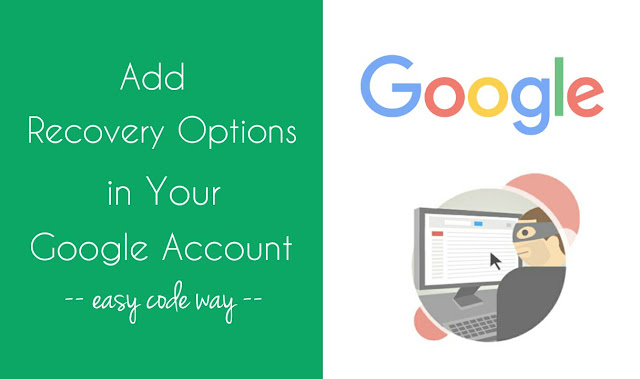
There are a number of method by which you can add an extra security layer to your Google account. Previously, I had discussed on 2-step verification feature. Now tell what if you forget the password or if you're hacked even after enabling this 2-step verification? How can you recover it? Well for this, you've to add recovery options for your Google account. In case, if you're unable to login, you can request a new password on these recovery options. Here I will guide you how to add or change them.
Basically, there are two recovery methods. Either you can use email address or mobile number. You can add your family member email address or your second Google account. Make sure that you've access to all recovery options so that you can use them whenever necessary. To add or change them, follow these step-by-step instructions -
Now Google will reach you in case, if it detect unusual activity in your account or if you accidentally get locked out. If you're unable to complete the login process, you can easily request a new password on these recovery options to verify your identity. Simply follow these steps -
First go to the account recovery page and select "I don't know my password". Now type your email address (or username) and click "Continue" button. Here you've to pass a simple security check to prove that you're not a robot. Finally tap "Submit" button.
To use your email address, click "Email to [address]" button. Now Google will send you a new mail on your recovery email address. Sign in to that account and open the mail. Now follow the link to recover your old account. If you don't find any mail from Google, check spam or bulk mails folder to find an email from account-recovery-noreply@google.com.
On the other hand, if you want to recover your account by using your mobile phone, simply click "Text message to ********XX." button. After this, Google will send you an OPT (one time password) on your registered mobile phone. Type the code in the following page and request a new password.
Now tell me what if you can't access any of these recovery options. This may happen to many people. In that case, you've to pass a very hard security check in order to complete the login process. First click "I no longer have access to these" option.
Now Google will ask your many security questions. Try to give an accurate and close answers as much as possible. If you're not sure about the answer, you can skip it any time. Note that, it would be more better if you'll use same computer or device which you used to login earlier. This may increase the possibility to recovery your account as Google will remember that the person is same.
So this is how you can make use of recovery options to request a new password for your locked Google account. If you've any questions, feel free to ask me in below comment box. Stay tuned for more interesting tutorials!
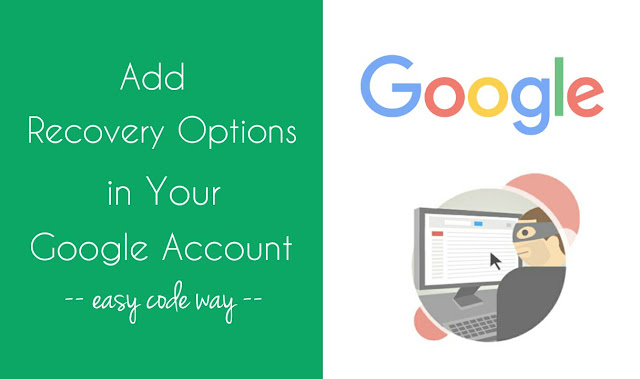
There are a number of method by which you can add an extra security layer to your Google account. Previously, I had discussed on 2-step verification feature. Now tell what if you forget the password or if you're hacked even after enabling this 2-step verification? How can you recover it? Well for this, you've to add recovery options for your Google account. In case, if you're unable to login, you can request a new password on these recovery options. Here I will guide you how to add or change them.
Add or change recovery options
Basically, there are two recovery methods. Either you can use email address or mobile number. You can add your family member email address or your second Google account. Make sure that you've access to all recovery options so that you can use them whenever necessary. To add or change them, follow these step-by-step instructions -
- First of all, go to the sign-in and security page and login to your Google account.
- Now scroll down and find "Account recovery options" section.
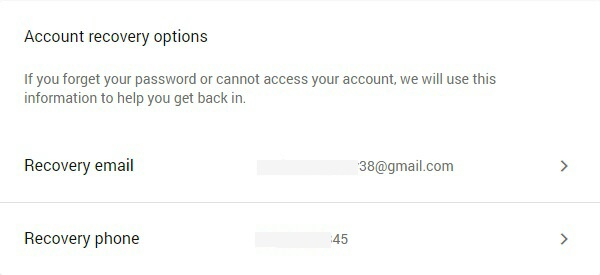
- To add or change your recovery email address, click "Recovery email" option (You may be asked to type the password again). In the next page, type in the email address and click "Done" button to save changes.
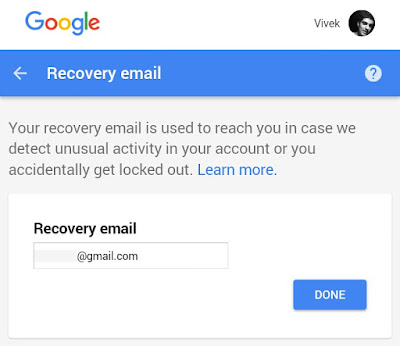
- If you want to add or change your mobile number, simply click "Recovery phone" option. Now click "edit" link next to your current mobile number.

- A pop up box will appear as shown in below picture. From here, you can either update your number or remove it.

How to recover your Google account
Now Google will reach you in case, if it detect unusual activity in your account or if you accidentally get locked out. If you're unable to complete the login process, you can easily request a new password on these recovery options to verify your identity. Simply follow these steps -
First go to the account recovery page and select "I don't know my password". Now type your email address (or username) and click "Continue" button. Here you've to pass a simple security check to prove that you're not a robot. Finally tap "Submit" button.
To use your email address, click "Email to [address]" button. Now Google will send you a new mail on your recovery email address. Sign in to that account and open the mail. Now follow the link to recover your old account. If you don't find any mail from Google, check spam or bulk mails folder to find an email from account-recovery-noreply@google.com.
On the other hand, if you want to recover your account by using your mobile phone, simply click "Text message to ********XX." button. After this, Google will send you an OPT (one time password) on your registered mobile phone. Type the code in the following page and request a new password.
Now tell me what if you can't access any of these recovery options. This may happen to many people. In that case, you've to pass a very hard security check in order to complete the login process. First click "I no longer have access to these" option.
Now Google will ask your many security questions. Try to give an accurate and close answers as much as possible. If you're not sure about the answer, you can skip it any time. Note that, it would be more better if you'll use same computer or device which you used to login earlier. This may increase the possibility to recovery your account as Google will remember that the person is same.
So this is how you can make use of recovery options to request a new password for your locked Google account. If you've any questions, feel free to ask me in below comment box. Stay tuned for more interesting tutorials!

Leave A Comment