Gone are those days when people used to buy java based phones. Now a days, Apple and android smartphones are dominating the market share. When it comes to performance and cost, I will prefer android over apple and this is what I had done. Though I don't have enough money to buy iPhone but I go with Sony Xperia C3 Dual and got a one in last winter. The experience isn't bad but the problem is same as most of the user's face.
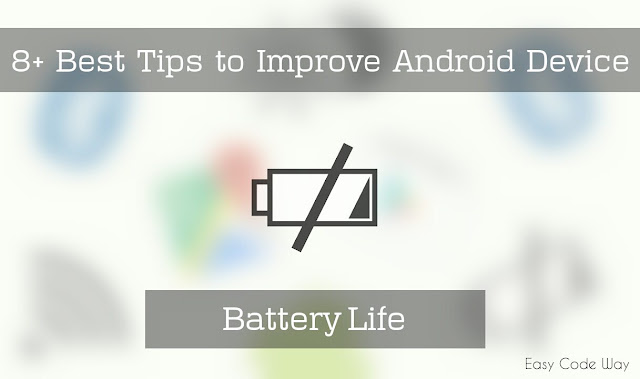
Oh No! It's a battery problem. Did you also face same ? Later on I researched and experimented in various ways and come up with this tutorial to help you. This tutorial is going to be the best part of your android journey.
Today I will discuss some of the factors on which android battery depends and side by side I will talk about on how to improve it. Now without wasting your time, let's Begin this case study -
Remember you home Inverter. If all electrical appliances are turned OFF, it will remain charged for longer time. However some of its electricity may lose due to internal chemical reactions. Same thing applies to android battery.
Screen light is the only factor which sucks around 30-40 percent of battery life. As compared to dark or black color(s), light or white color(s) uses a large amount of battery. You can experiment it yourself. Just Keep your phone locked for 2 hours and you'll find only 2-3% drop in battery ( again this is due to internal chemical reactions, although mobile battery don't have any liquid ). On the hand, if you keep it ON for same time, it will definitely use more battery. So what I want to say is that, you should keep your phone locked whenever not in use.
I highly recommend to apply dark theme in your phone which will ultimately reduce lightning. If you're Addicted to social media, use UC Browser night mode instead of separate app for each. This will not only increase battery life but also boost up your surfing speed and reduce data usage.
The next thing which comes after screen is the brightness. Android provide an awesome feature using which you can set brightness level as per your own choice. Moreover in new android smartphone, a light sensor is added which can automatically optimise the best brightness accordingly to the outside atmosphere light.
Sometimes many users keep Brightness to its full value. But why? Why need to waste battery if texts and images can be clear with low brightness also. So to Change your mobile Brightness -
1. Open settings from your android smartphone.
2. Scroll down and select "Display".
3. Now click on "Brightness Level" option and drag the slider to set perfect match. Or else If your phone have light sensor, use "adaptive brightness" feature under same display settings.
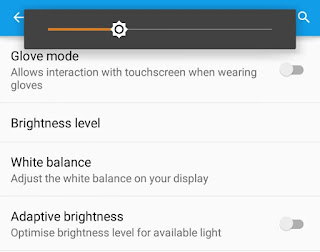
Mobile Data, Bluetooth, NFC ( Did your phone have this feature? ) and Wi-Fi also uses a large amount of battery. Imagine it in this way - If your phone is connected with any other Bluetooth device then it will receive and transmit signals. The signal thus transmitted or received require energy to pass which is provided by battery. This also occurs when your search for Bluetooth devices or someone connect with yours.
Same thing applies to mobile data, NFC and Wi-Fi connection. Whenever you've turned ON Wi-Fi, your phone will continuously search for available connections in regular interval of time, even if it is locked thus again consuming large amount of battery.
What I mentioned above is enough to proof that these 4 things also matters and contribute to reduce android battery. So it's better to turn them OFF after use.
No doubt, almost all android apps kill battery life. Let me take an example to explain it. For an Instance, whenever you turn ON Internet connection, all applications automatically start retrieving notifications & updates without your permission. They even work in background. This case can be seen in all social media, games and news apps. So did their working in background affects any battery life?
The answer is big YES. Now the question is, how one can minimize it's effects. Well there are number of ways available. Either you can use app killer android applications ( like ccleaner or clean master ) which can be easily downloaded from Google play store. Other method include restricting background data. This method will force apps to stop working in background. To enable this -
1. Go to settings and select "Data Usage".
2. Now click on menu button ( three dots or use external touch button ).
3. Here you'll find "restrict background data" option. Just click it.
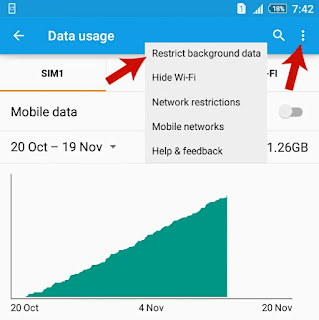
4. A small pop-up box will appear. Simply click OK button to allow permission and that's it.

Android also provide complete analysis report to its users using which one can easily check how much a particular app is chewing battery life. To find it -
1. Again go to settings and click "Power Management"
2. Now select "Battery Usage" option.
Here you will find app name with percent value next to it showing how much battery it is chewing. The top one will be screen which again proves my first point.
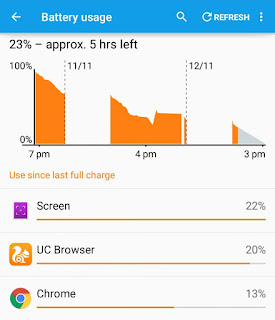
From the same window, select those applications which are using battery for no reason. Simple click each ( one by one ) and you'll find complete use details of it. You can also click on "Force Stop" button to stop app from working in background.
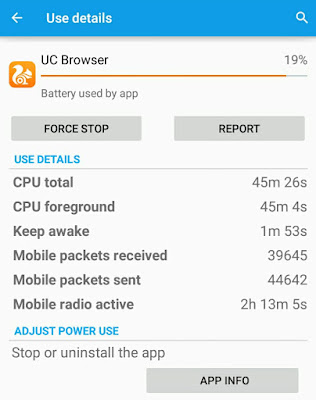
Note: "Force Stop" option is only available for installed apps. Don't try it for system applications like screen, android OS, cell standby etc.,
From above picture, it is obvious that UC and Google Chrome are using most of the battery life after screen. So its better to force stop both of them.
Recommended : Top 10 Android Tricks and Tips You Should Know
Sleep time isn't the time you sleep. It is the time after which your android screen goes black or it is locked. Again this is related to screen lightning. More time your screen is ON, more will it consume battery life. So its better to reduce the Sleep time ( also called Screen Timeout ). To do so -
1. Go to settings > Display
2. Click on "Sleep" option.
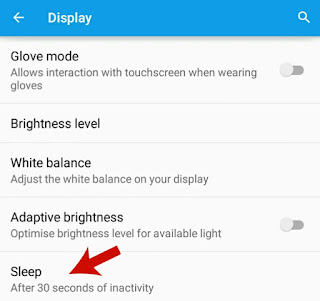
3. Now a small pop-up box will appear, simply select any of the best time as per your choice and close the window.

Just give this method a try and surely you'll not be disappointed.
There would be no lose when we have to compromise with appearance over performance. This is what battery saver mode is all about. Actually this feature is new to android operating system and work in 4.0 or later versions. This works only when you've very low battery and it automatically reduce device performance, limits vibration and background data. Email, messaging and other apps that rely on syncing may not update until you open them. Wanna enable this amazing feature?
1. Go to settings > Power Management
2. Click on "Battery Usage" under Power Information Heading.
3. Now click on option menu button ( three dots ) and select "Battery Saver". ( See second screen in below picture )
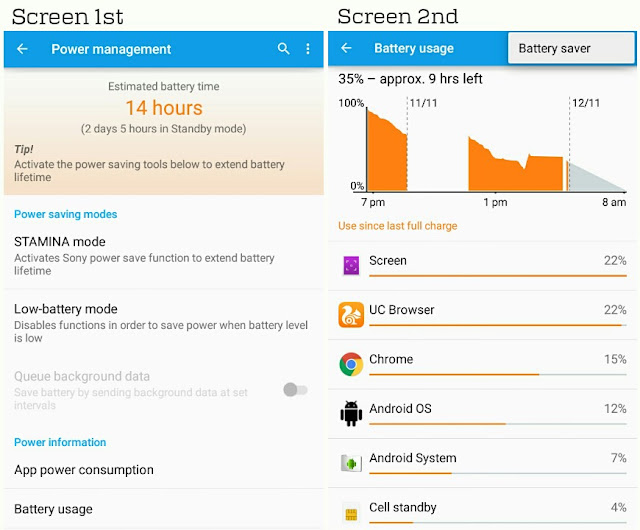
4. Tap the scroll button to turn ON.
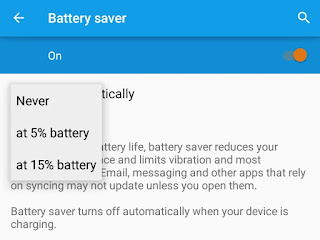
5. After this, click on "Turn on automatically" option and a small drop-down menu list will appear. Just choose minimum limit below which you want to turn it ON automatically. Their would be 3 options including "Never", "at 5%" and "15 % battery". Just choose anyone and Yippee! You've done it.
Almost all android phones have google location service to find current location of device which can be used in various ways like while updating status on social media, while accessing google maps and many other places. This service makes use of GPS, Wi-Fi and mobile data to find location with high accuracy and no doubt, all these things chew battery life. So its better to turn OFF Location Service when it is not in use. Simply follow these instructions -
1. Go to settings > Location.
2. Now check whether it is turned ON or OFF. If it is ON then simply move the scroll button next to it.
Apart from above mentioned cases, there are few more pro tips you should know. All of them are listed below. However there isn't much impact of following these but yeah definitely they will help you give better dive in this topic. So just give them a try at once.
Last but not least, keep yourself away from your phone and use it in limit. Lol. Though I can't live without it for a single second but you should do so if you're really concerned for battery. One more thing to keep in mind is that you should charge your mobile periodically. Set your own limit below which you must have to charge it. And don't use it while charging ( this is what most of the people do mistake. So don't be one of them ).
Finally if you have any suggestions or if I had missed something, please let me remind in comments. Your reply will be appreciated.
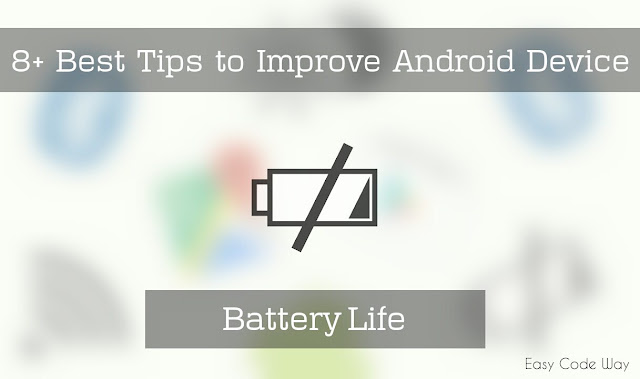
Oh No! It's a battery problem. Did you also face same ? Later on I researched and experimented in various ways and come up with this tutorial to help you. This tutorial is going to be the best part of your android journey.
Today I will discuss some of the factors on which android battery depends and side by side I will talk about on how to improve it. Now without wasting your time, let's Begin this case study -
1. Screen Light is What Matters Most.
Remember you home Inverter. If all electrical appliances are turned OFF, it will remain charged for longer time. However some of its electricity may lose due to internal chemical reactions. Same thing applies to android battery.
Screen light is the only factor which sucks around 30-40 percent of battery life. As compared to dark or black color(s), light or white color(s) uses a large amount of battery. You can experiment it yourself. Just Keep your phone locked for 2 hours and you'll find only 2-3% drop in battery ( again this is due to internal chemical reactions, although mobile battery don't have any liquid ). On the hand, if you keep it ON for same time, it will definitely use more battery. So what I want to say is that, you should keep your phone locked whenever not in use.
I highly recommend to apply dark theme in your phone which will ultimately reduce lightning. If you're Addicted to social media, use UC Browser night mode instead of separate app for each. This will not only increase battery life but also boost up your surfing speed and reduce data usage.
2. Keep Brightness Level to Comfortable Reading
The next thing which comes after screen is the brightness. Android provide an awesome feature using which you can set brightness level as per your own choice. Moreover in new android smartphone, a light sensor is added which can automatically optimise the best brightness accordingly to the outside atmosphere light.
Sometimes many users keep Brightness to its full value. But why? Why need to waste battery if texts and images can be clear with low brightness also. So to Change your mobile Brightness -
1. Open settings from your android smartphone.
2. Scroll down and select "Display".
3. Now click on "Brightness Level" option and drag the slider to set perfect match. Or else If your phone have light sensor, use "adaptive brightness" feature under same display settings.
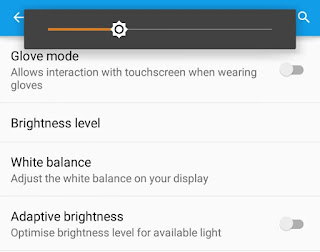
3. Keep Mobile Data, Bluetooth and Wi-Fi OFF
Mobile Data, Bluetooth, NFC ( Did your phone have this feature? ) and Wi-Fi also uses a large amount of battery. Imagine it in this way - If your phone is connected with any other Bluetooth device then it will receive and transmit signals. The signal thus transmitted or received require energy to pass which is provided by battery. This also occurs when your search for Bluetooth devices or someone connect with yours.
Same thing applies to mobile data, NFC and Wi-Fi connection. Whenever you've turned ON Wi-Fi, your phone will continuously search for available connections in regular interval of time, even if it is locked thus again consuming large amount of battery.
What I mentioned above is enough to proof that these 4 things also matters and contribute to reduce android battery. So it's better to turn them OFF after use.
4. Apps Kill Battery. They are the Culprit!
No doubt, almost all android apps kill battery life. Let me take an example to explain it. For an Instance, whenever you turn ON Internet connection, all applications automatically start retrieving notifications & updates without your permission. They even work in background. This case can be seen in all social media, games and news apps. So did their working in background affects any battery life?
The answer is big YES. Now the question is, how one can minimize it's effects. Well there are number of ways available. Either you can use app killer android applications ( like ccleaner or clean master ) which can be easily downloaded from Google play store. Other method include restricting background data. This method will force apps to stop working in background. To enable this -
1. Go to settings and select "Data Usage".
2. Now click on menu button ( three dots or use external touch button ).
3. Here you'll find "restrict background data" option. Just click it.
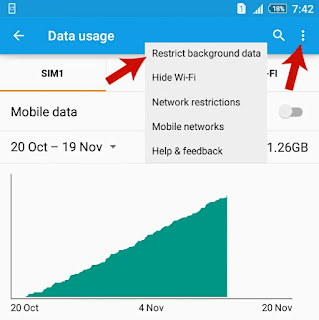
4. A small pop-up box will appear. Simply click OK button to allow permission and that's it.

Android also provide complete analysis report to its users using which one can easily check how much a particular app is chewing battery life. To find it -
1. Again go to settings and click "Power Management"
2. Now select "Battery Usage" option.
Here you will find app name with percent value next to it showing how much battery it is chewing. The top one will be screen which again proves my first point.
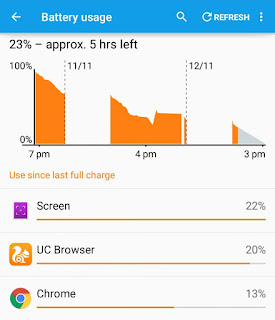
From the same window, select those applications which are using battery for no reason. Simple click each ( one by one ) and you'll find complete use details of it. You can also click on "Force Stop" button to stop app from working in background.
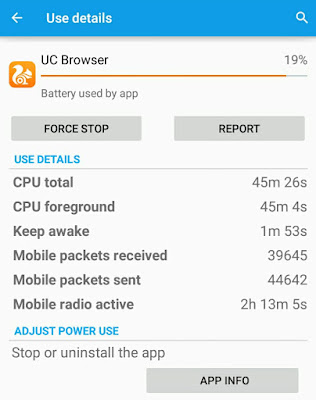
Note: "Force Stop" option is only available for installed apps. Don't try it for system applications like screen, android OS, cell standby etc.,
From above picture, it is obvious that UC and Google Chrome are using most of the battery life after screen. So its better to force stop both of them.
Recommended : Top 10 Android Tricks and Tips You Should Know
5. Reduce Screen Timeout or Sleep Time
Sleep time isn't the time you sleep. It is the time after which your android screen goes black or it is locked. Again this is related to screen lightning. More time your screen is ON, more will it consume battery life. So its better to reduce the Sleep time ( also called Screen Timeout ). To do so -
1. Go to settings > Display
2. Click on "Sleep" option.
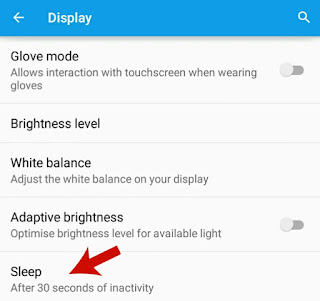
3. Now a small pop-up box will appear, simply select any of the best time as per your choice and close the window.

Just give this method a try and surely you'll not be disappointed.
6. Make Use of Battery Saver Mode
There would be no lose when we have to compromise with appearance over performance. This is what battery saver mode is all about. Actually this feature is new to android operating system and work in 4.0 or later versions. This works only when you've very low battery and it automatically reduce device performance, limits vibration and background data. Email, messaging and other apps that rely on syncing may not update until you open them. Wanna enable this amazing feature?
1. Go to settings > Power Management
2. Click on "Battery Usage" under Power Information Heading.
3. Now click on option menu button ( three dots ) and select "Battery Saver". ( See second screen in below picture )
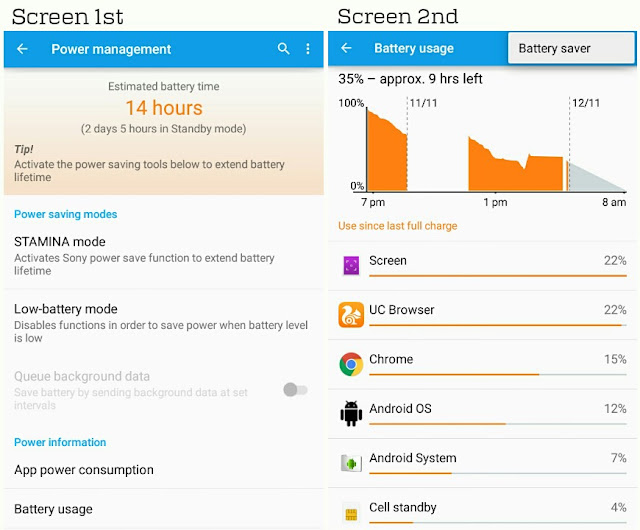
4. Tap the scroll button to turn ON.
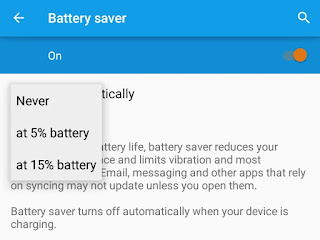
5. After this, click on "Turn on automatically" option and a small drop-down menu list will appear. Just choose minimum limit below which you want to turn it ON automatically. Their would be 3 options including "Never", "at 5%" and "15 % battery". Just choose anyone and Yippee! You've done it.
7. Turn OFF Location Service
Almost all android phones have google location service to find current location of device which can be used in various ways like while updating status on social media, while accessing google maps and many other places. This service makes use of GPS, Wi-Fi and mobile data to find location with high accuracy and no doubt, all these things chew battery life. So its better to turn OFF Location Service when it is not in use. Simply follow these instructions -
1. Go to settings > Location.
2. Now check whether it is turned ON or OFF. If it is ON then simply move the scroll button next to it.
8. Few More Pro Tips
Apart from above mentioned cases, there are few more pro tips you should know. All of them are listed below. However there isn't much impact of following these but yeah definitely they will help you give better dive in this topic. So just give them a try at once.
- Turn OFF Vibration and reduce Volume.
- Use Camera in limit.
- Reduce your Video watching and Song Listening habits.
- Don't Use flash Light too frequently or too long.
- Reduce your calling time.
Conclusion!
Last but not least, keep yourself away from your phone and use it in limit. Lol. Though I can't live without it for a single second but you should do so if you're really concerned for battery. One more thing to keep in mind is that you should charge your mobile periodically. Set your own limit below which you must have to charge it. And don't use it while charging ( this is what most of the people do mistake. So don't be one of them ).
Finally if you have any suggestions or if I had missed something, please let me remind in comments. Your reply will be appreciated.

Leave A Comment